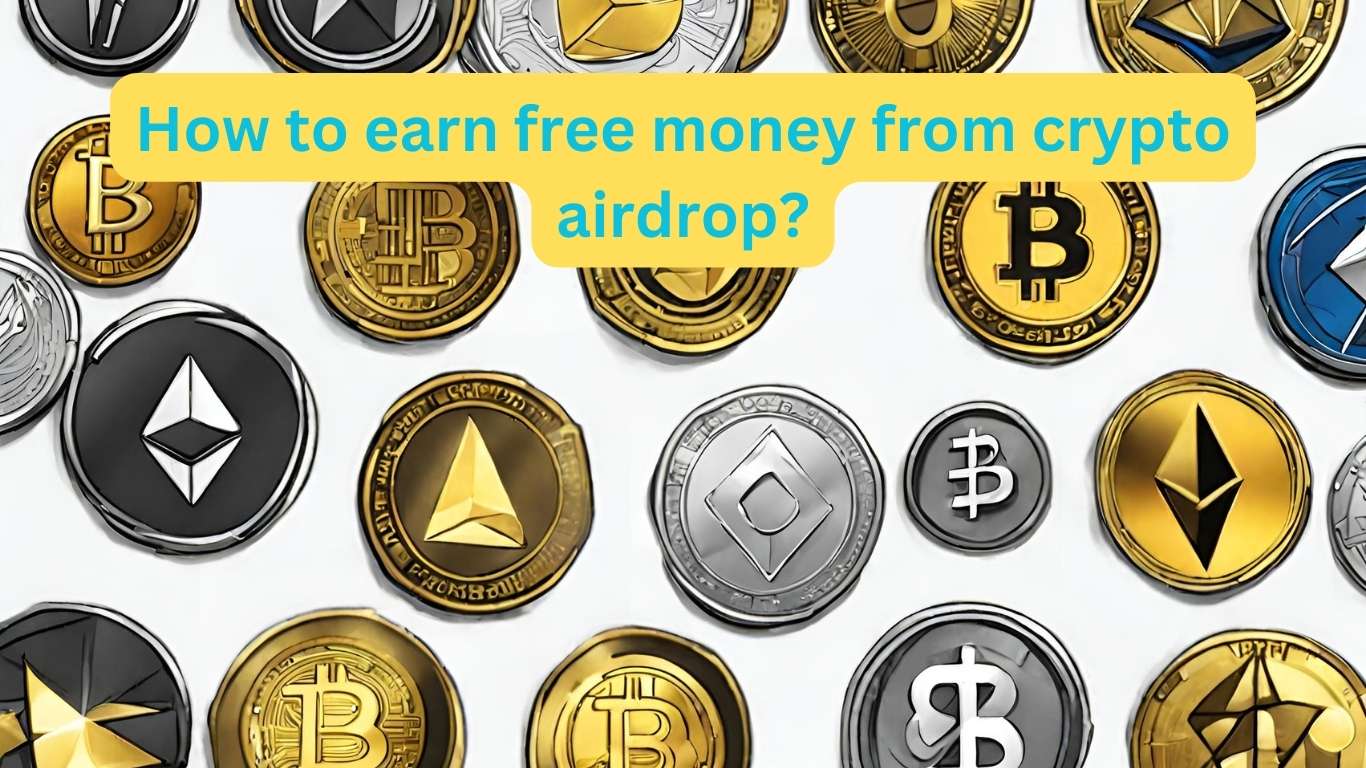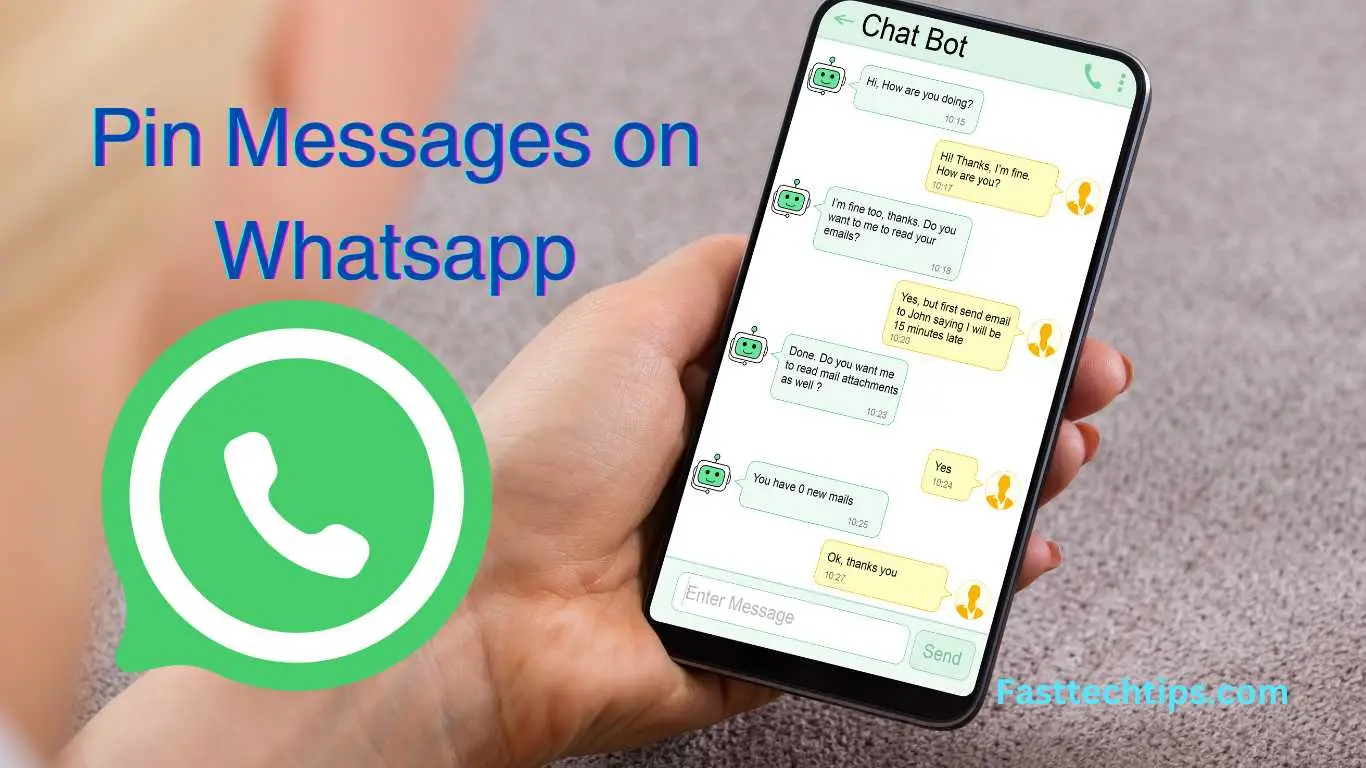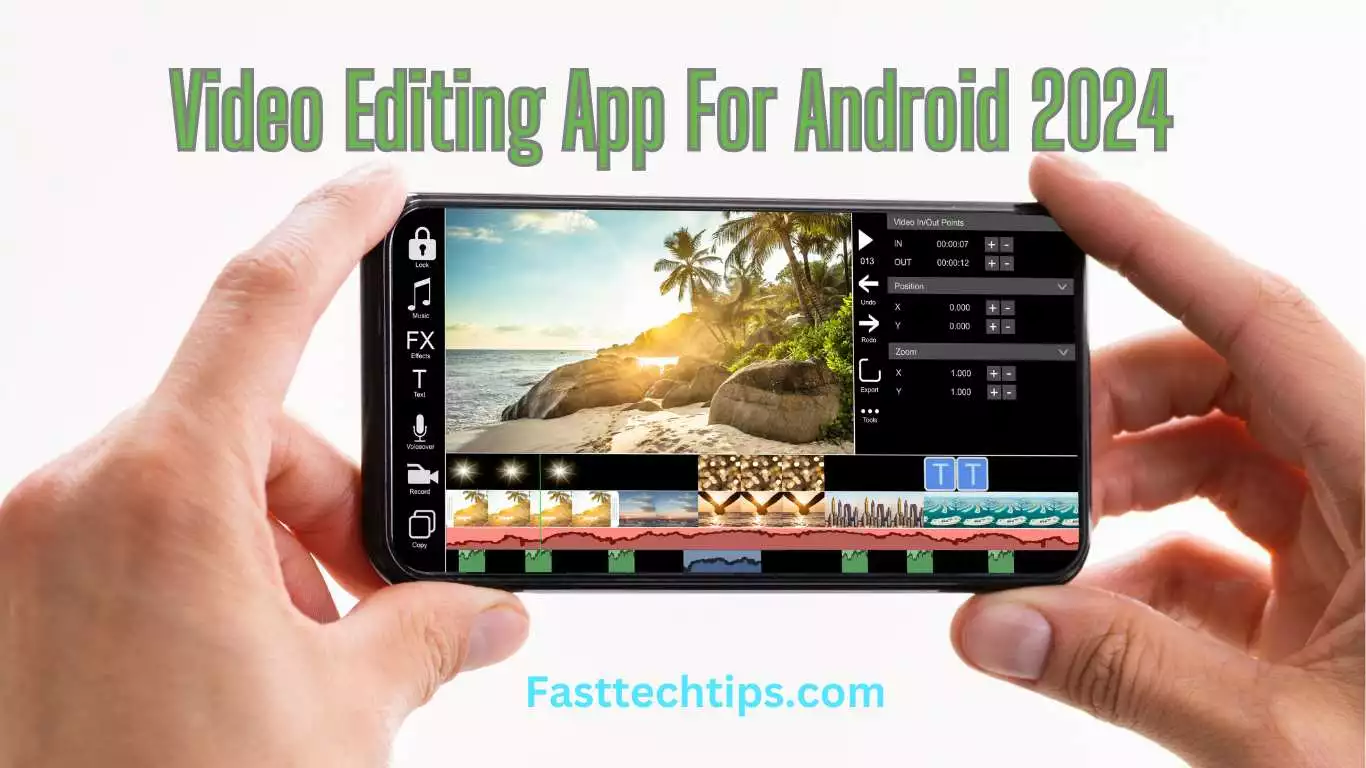Converting an image to HEIC format streamlines storage without sacrificing quality. HEIC files offer efficient compression, making them ideal for modern imaging needs.
In the world of digital images, HEIC stands as the advanced, high-efficiency file format that Apple introduced with iOS 11. It’s an extension for the High Efficiency Image File Format (HEIF) used predominantly on Apple devices since 2017. This format supports both still images and image sequences, which makes it a versatile choice for a wide range of multimedia applications.
Converting traditional JPEG or PNG files to HEIC can save significant storage space, allowing users to keep more photos in higher quality on their devices. Not only does HEIC maintain excellent image quality, but it also supports modern features such as depth maps and live photos, making it a progressive choice for savvy smartphone users and photographers looking for the next step in image compression technology.
The Rise Of Heic Image Format
Recent years have witnessed a significant evolution in image formats. Among these, High Efficiency Image File Format (HEIC) stands out. Crafted to offer superior compression, HEIC is changing how we store and share images. This format’s journey began with its integration into one of the most popular ecosystems in the tech world: Apple’s iOS and Mac devices.
What Sets Heic Apart From Jpeg
HEIC offers multiple advantages over the traditional JPEG format, setting a new standard in image compression and quality:
- Better compression: HEIC files are nearly half the size of JPEGs.
- Improved quality: This format preserves more details and dynamic range.
- Advanced features: HEIC supports transparency and 16-bit color.
- Efficiency: Stores multiple images in one file, useful for bursts or live photos.
The Adoption Of Heic By Apple
Apple’s role in popularizing HEIC cannot be overstated. With the launch of iOS 11 in 2017, Apple fully embraced HEIC for iPhone and iPad photos. This move propelled the format into the spotlight and set a new direction for the industry. Users noticed the immediate benefits in storage without compromising on quality.
| Feature | HEIC | JPEG |
|---|---|---|
| File Size | Smaller | Larger |
| Quality | Higher | Lower |
| Color Range | Broader (16-bit) | Narrower (8-bit) |
| Support | Live Photos, Bursts | Single Image |
Adoption by other manufacturers and platforms continues to spread, marking HEIC’s importance in our increasingly visual digital world. With benefits evident and user experience enhanced, the rise of HEIC is a step toward improved digital efficiency and quality.
Heic Versus Other Image Formats
The HEIC image format is Apple’s answer to the need for high-quality images with smaller file sizes. Unlike traditional formats like JPEG or PNG, HEIC offers superior compression and improved picture quality. Let’s explore how HEIC stacks up against other popular image formats in terms of file size and quality and its compatibility with various platforms.
Comparing File Sizes And Quality
HEIC brings a remarkable balance of small file sizes and high image quality, which is pivotal for storage and sharing. With advancements in camera technology, photos are becoming increasingly detailed, and the need for efficient storage is ever-growing. Here’s how HEIC compares to other formats:
| Format | Average File Size | Image Quality |
|---|---|---|
| JPEG | Larger | Good |
| PNG | Variable | Very Good |
| HEIC | Smaller | Excellent |
Noticeably, HEIC files are often half the size of their JPEG counterparts, while preserving better detail and allowing for features like 16-bit color and transparency.
Compatibility Across Different Platforms
With file size and quality considered, compatibility is crucial. HEIC was first introduced with iOS 11, and while it’s becoming more broadly adopted, users may encounter compatibility issues on some platforms.
- iOS devices (iOS 11 and later): Fully compatible.
- Mac: Native support starting from macOS High Sierra.
- Windows 10: Can view with extensions from Microsoft Store.
- Android: Limited support but growing, with third-party apps available.
- Online Platforms: Some still require conversion to JPEG or PNG.
While not all platforms offer native support for HEIC, converters and plugins are readily available to bridge the gap. Users can easily convert HEIC files to more universally accepted formats if needed, ensuring photos remain accessible everywhere.
Benefits Of Converting Images To Heic
The High Efficiency Image File Format (HEIC) is the new photo format that Apple adopted for iOS 11. It offers a variety of advantages over traditional image formats like JPEG. Let’s dive into some key benefits of converting your images to HEIC.
Storage Space Savings
HEIC files are half the size of JPEGs yet maintain the same quality. This means converting to HEIC can save significant space on your devices. For example:
| Format | Size |
|---|---|
| JPEG | 2 MB |
| HEIC | 1 MB |
Families with thousands of photos can benefit greatly from converting to HEIC. Here’s a simple comparison:
- 10,000 JPEGs at 2 MB each: 20 GB
- 10,000 HEICs at 1 MB each: 10 GB saved
Enhanced Image Features
HEIC files aren’t just about space savings. They offer enhanced functions that JPEG doesn’t. These include:
- Support for 16-bit color vs. JPEG’s 8-bit.
- Live photos and animations.
- Better compression that preserves detail.
- Ability to store multiple photos in one file.
Professional photographers and hobbyists alike can rejoice. HEIC’s rich features enhance the viewing experience. This key feature boosts your image’s appeal without a pinch on the storage.
Step-by-step Conversion Process
Converting images to the HEIC format can save space and maintain quality. This guide walks through the process. Let’s break it down into simple steps.
Choosing The Right Tools
Finding the right software is key for effectively converting images to HEIC. Here’s what to look for:
- User-friendly interface: A simple, straightforward tool ensures a smooth process.
- Batch conversion capabilities: This feature is a time-saver when dealing with multiple files.
- Quality settings: Options to control the output quality give you flexibility in managing file sizes.
Consider reputable tools like Adobe Lightroom or free online converters for this task.
Converting Single Versus Multiple Images
Whether you have one picture or a dozen, the approach is slightly different. Here’s how:
Single Image Conversion:
- Open the tool and upload your image.
- Choose HEIC as the output format.
- Click convert and save the new file.
Multiple Image Conversion:
- Select or drag and drop all images.
- Set HEIC as the format for all images.
- Begin conversion and download once complete.
Remember to check the quality and file size after conversion. Organize your files to avoid confusion between HEIC and original formats.
Understanding Heic Conversion Quality
When converting images to HEIC format, quality matters. HEIC offers high-quality images at reduced file sizes. But how does it affect your pictures during conversion? Let’s break down the details.
Lossless Versus Lossy Compression
Compression is like packing a suitcase. You want to fit everything without damaging your clothes. In digital images, we talk about lossless and lossy compression.
- Lossless means all original data stays safe. It’s like folding clothes neatly.
- Lossy compression removes some data. It’s like squeezing clothes to fit more, but they might get wrinkled.
HEIC can use both methods. Your choice affects the image quality and file size. Always decide based on your needs.
Maintaining Image Integrity
Maintaining the original quality of your photos during HEIC conversion is important. Image integrity means keeping the essence of your photo intact.
| Aspect | Details |
|---|---|
| Color | HEIC holds rich colors well. |
| Details | Sharp details stay clear after conversion. |
| Dynamics | Dark and light parts are still balanced. |
Selecting the right tool for conversion is key. Good software keeps your images close to the original. It helps if you can adjust settings yourself. This ensures your photos look great even after the change to HEIC.
Troubleshooting Common Conversion Issues
While converting images to HEIC format, users might face issues. This part looks at how to fix common problems during conversion.
Dealing With Compatibility Errors
Encountering compatibility errors can be frustrating. Here’s how to resolve these issues:
- Update software: Make sure your conversion tool and device operating system are up-to-date.
- Check file support: Verify the image format is supported by the conversion program.
- Install HEIC extensions: Some devices need extra software to read HEIC files.
Overcoming Conversion Errors
Conversion errors can occur for various reasons. Use these tips to overcome them:
- Ensure stable internet: For online conversion tools, a steady connection is key.
- Free up space: Low device memory may cause conversion failure. Clear up space first.
- Use reliable converters: Opt for trusted conversion tools known for successful outcomes.
Looking Ahead: The Future Of Heic
Images capture moments and memories. High-Efficiency Image File (HEIC) format plays a key role. It is modern, efficient, and growing in popularity. Let’s explore how HEIC will shape our digital landscape.
Emerging Trends In Image Formats
Emerging trends shape the future of image formats. New technologies create change. Devices need storage space. User experience comes first. HEIC offers both quality and compact size.
- Efficient compression without losing quality
- Support grows among new devices
- Improves sharing and storing experiences
Support for HEIC expands. Social platforms adopt HEIC. Cloud services optimize for HEIC. This trend will continue. Stronger, faster, better compression will lead. HEIC will follow and adapt.
Predictions For Heic Adoption
HEIC will become more widespread. It has clear advantages. Predictions suggest almost all devices will use HEIC. Smartphones, tablets, and computers will benefit.
| Year | Prediction |
|---|---|
| 2023 | Growth of HEIC support in devices |
| 2025 | HEIC becomes standard in cameras |
| 2030 | HEIC dominates image formats |
Efficiency and quality drive adoption. Technical advancements support growth. More devices natively support HEIC. Software update cycles introduce HEIC compatibility. Professional sectors recognize HEIC benefits.
HEIC becomes synonymous with image storage. Memory constraints drive the shift. Users demand better economy and quality. The future of HEIC appears remarkably bright.
Frequently Asked Questions On Image To Heic
How Do I Convert Photos To Heic?
To convert photos to HEIC, use an online converter or software like Adobe Photoshop. Select the images, choose HEIC format, and start the conversion process. Download the converted files once done.
Why Is My Iphone Saving Pics As Heic?
Your iPhone saves pics as HEIC because it’s Apple’s default format for photos. HEIC offers high-quality images at smaller file sizes, optimizing storage space. To change it, adjust settings under Camera > Formats.
How Do I Change A Picture From Heic To Jpg?
To convert HEIC to JPG, use an online converter or the built-in conversion tool on your smartphone or computer. Save the image in the desired format after uploading the HEIC file.
Is Heic Better Than Jpeg?
HEIC offers better compression than JPEG, meaning it stores high-quality images using less space. It also supports transparency and 16-bit color, compared to JPEG’s 8-bit. However, JPEG has more universal compatibility across platforms and devices.
Conclusion
Embracing HEIC format brings numerous benefits, from space savings to maintaining high-quality images. As we shift towards more efficient digital storage, utilizing HEIC offers a smart solution for photographers and smartphone users alike. Remember to verify compatibility and conversion tools to streamline your experience.
Make the switch, and elevate your digital photo management effortlessly.